File → BuildSettings をおす
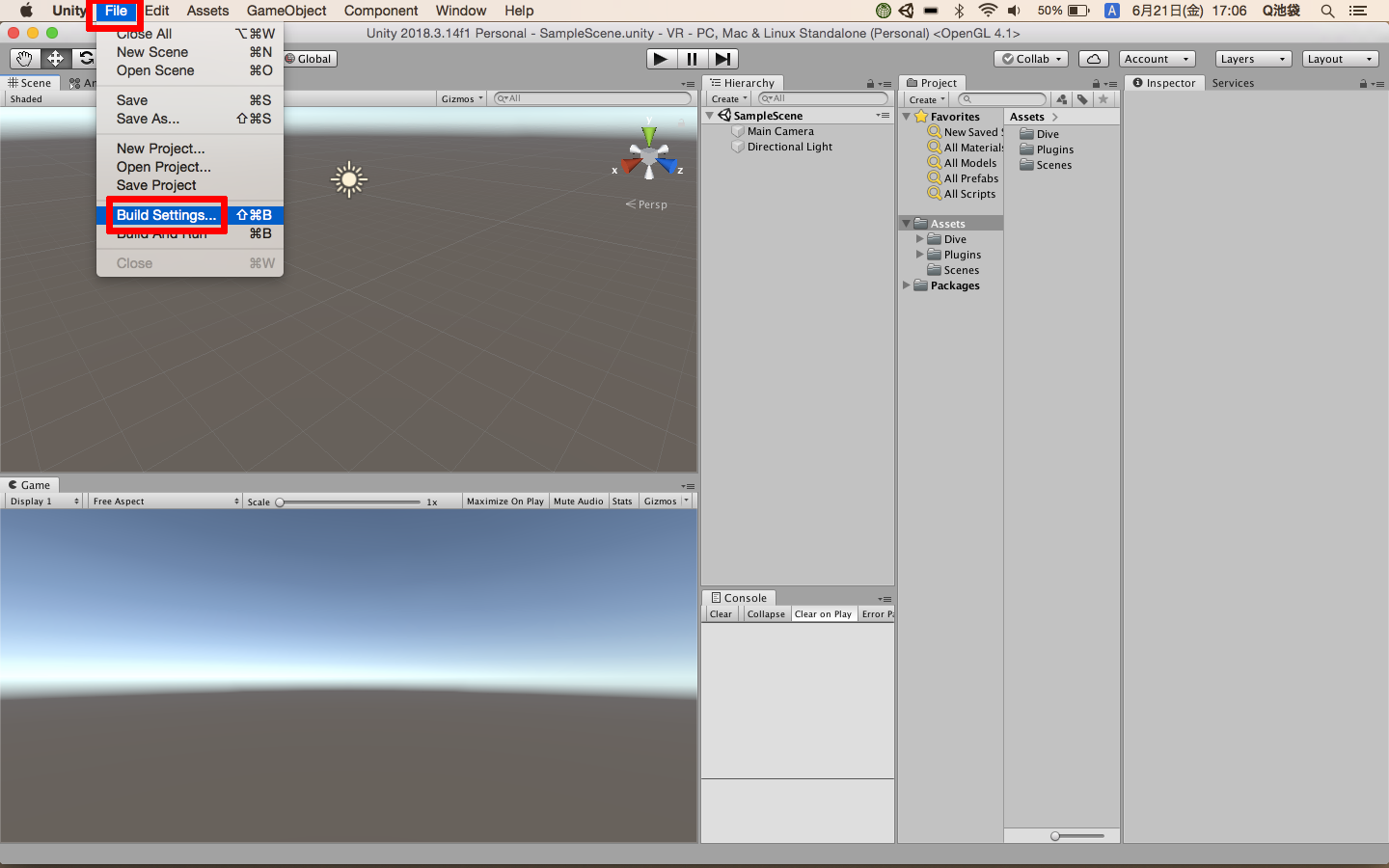
変更したいプラットフォームを選択 → SwitchPlatform をおします
※iPhoneで出力したい場合は、iPhone、Androidで出力したい場合はAndroidを選択します
※それぞれのビルドサポートをダウンロードしていない場合はする必要があります
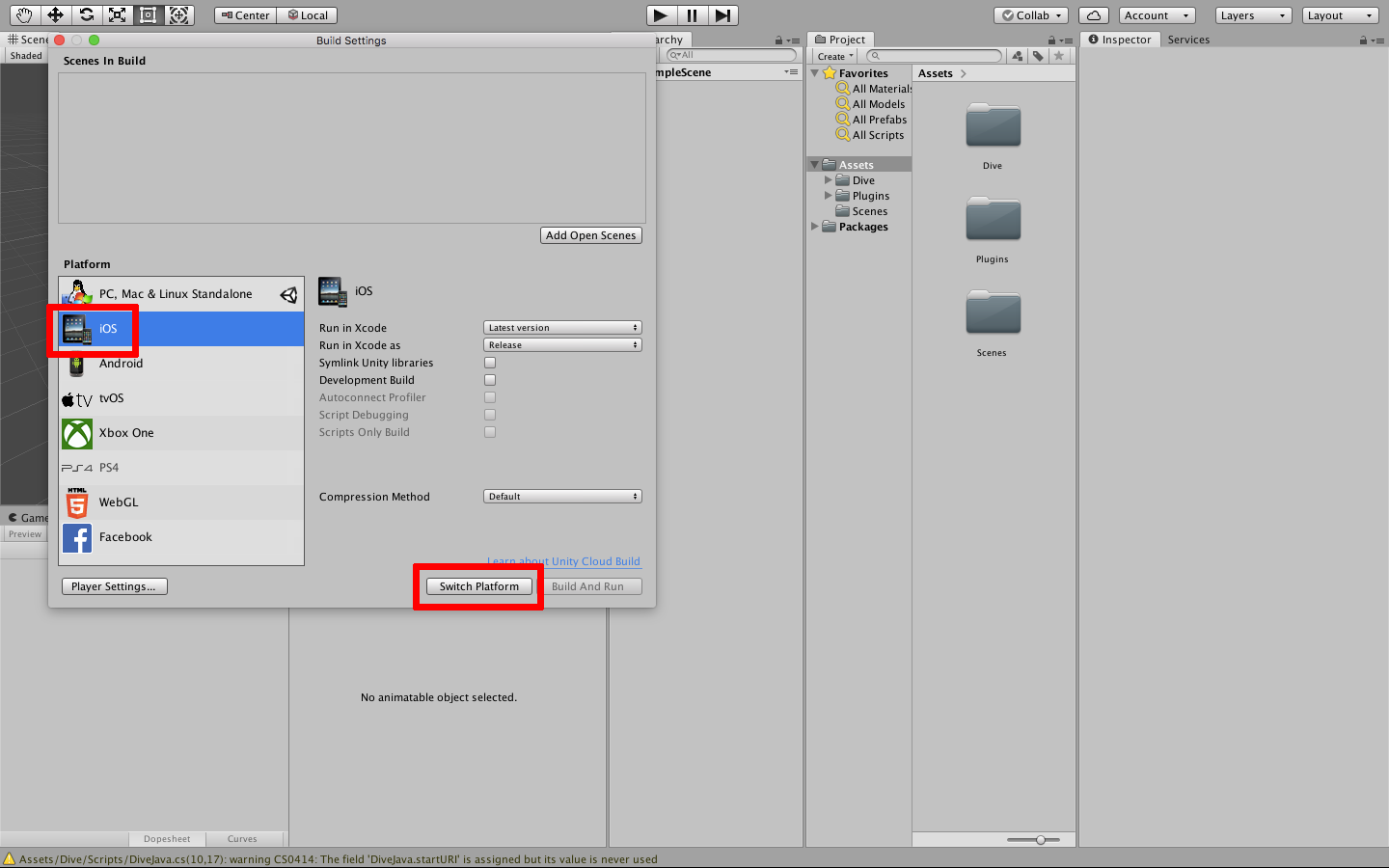
File → BuildSettings をおす
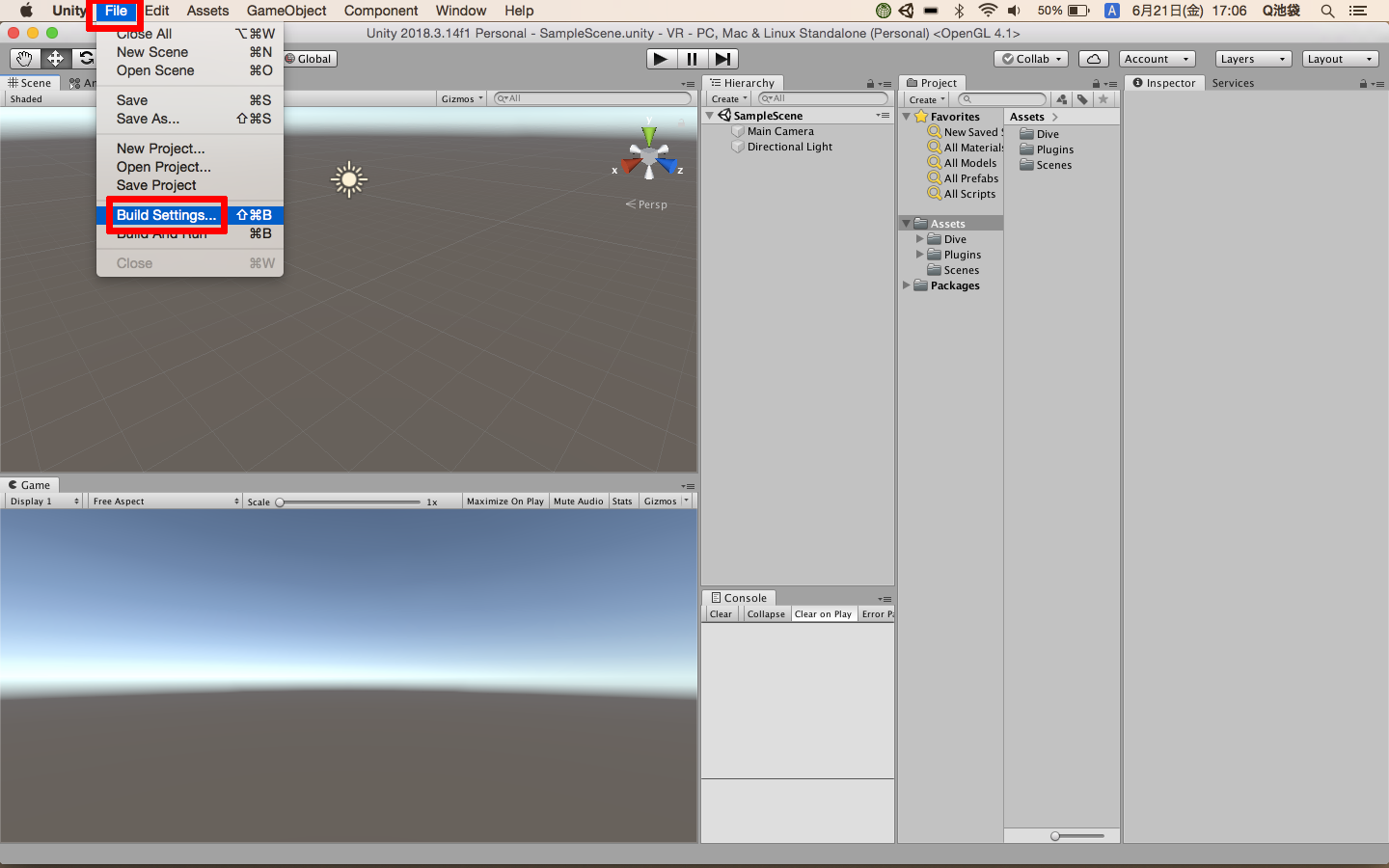
変更したいプラットフォームを選択 → SwitchPlatform をおします
※iPhoneで出力したい場合は、iPhone、Androidで出力したい場合はAndroidを選択します
※それぞれのビルドサポートをダウンロードしていない場合はする必要があります
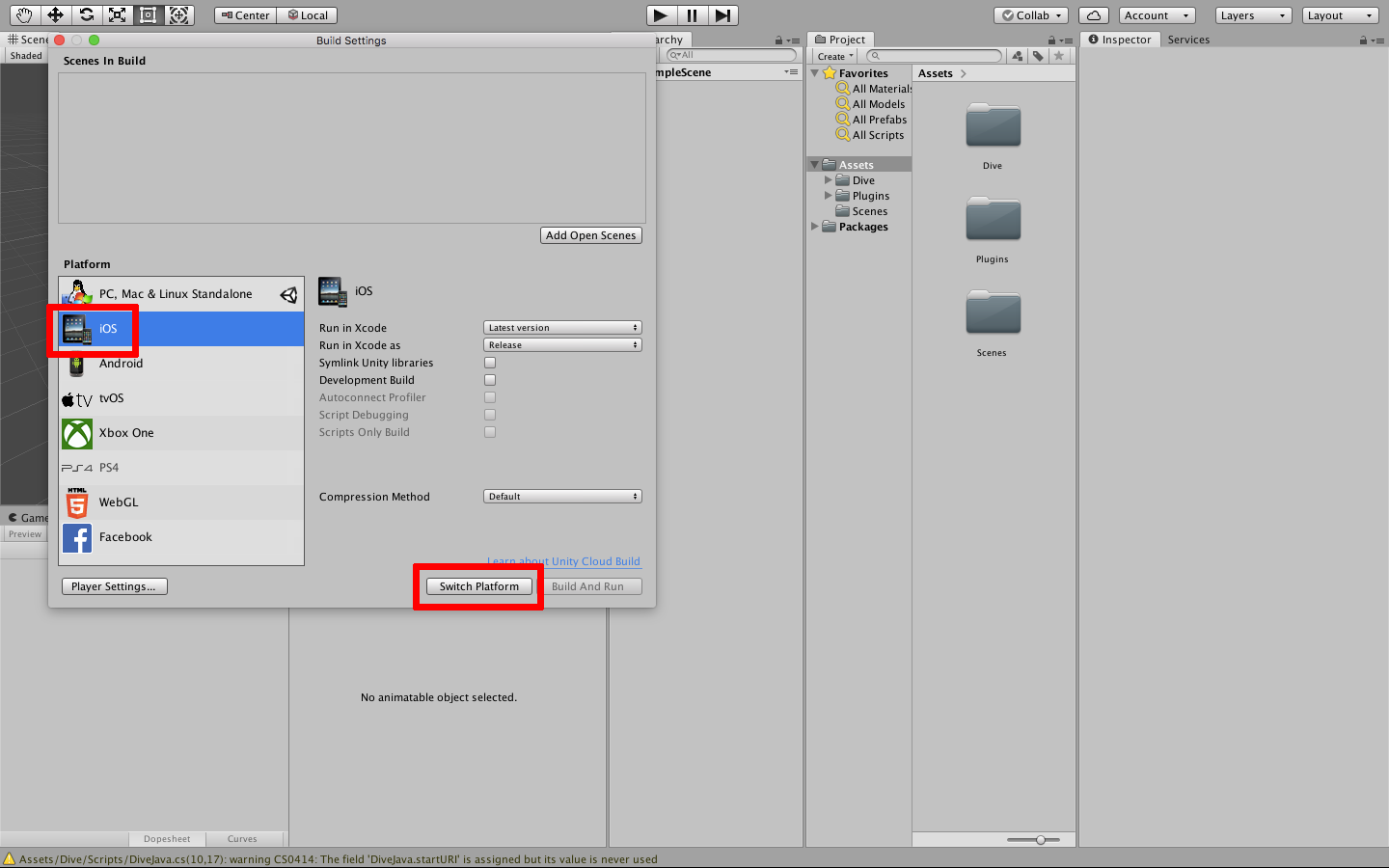
コメント